前回解説したkindをより実践的なk8sクラスタとして構築したいと思います。
前回やったkindのインストールと1ノード(コンテナ)クラスタの構築だけでは「だから何なの?」という感じだと思います。
今回の構築で「実践環境での操作に慣れられる」「CKAの勉強に役立てられる」
そういった環境構築を目指していきましょう。
構築イメージ
構築する環境イメージは以下の通りです。
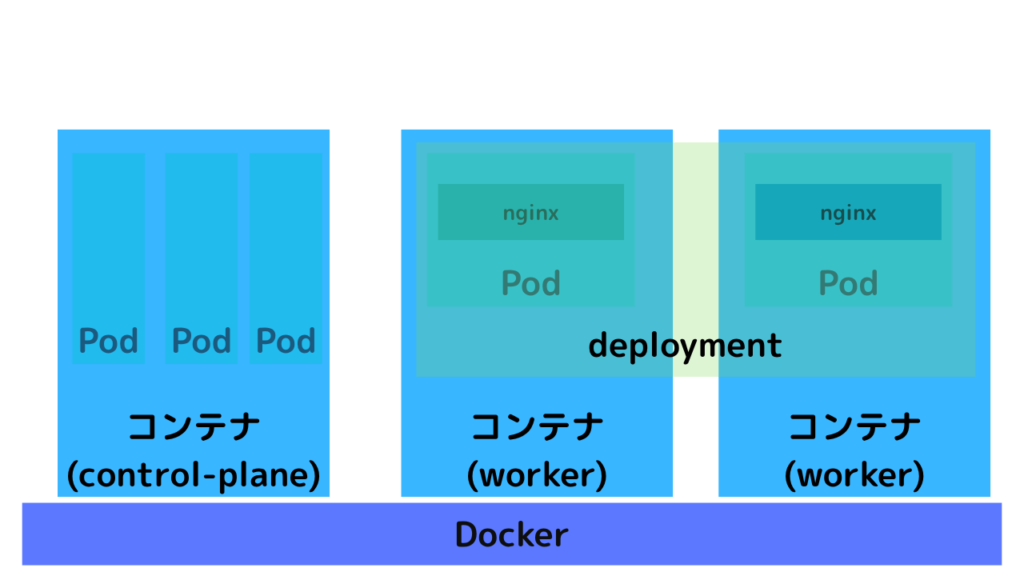
- ノード(コンテナ)は3台
- control-planeが1台
- workerが2台
- deploymentでpodを管理
- podはnginx
- nginxのコンフィグはConfigMapで渡す
構築方法
構築の流れは以下の通りです。
- クラスタノード(コンテナ)の構築
- ConfigMapの作成
- deploymentの作成
- serviceの作成
クラスタノード(コンテナ)の構築
今回構築するクラスタ用に作成したtest-cluster.yamlは以下の通りです。
|
1 2 3 4 5 6 7 8 9 10 11 12 13 14 15 16 |
kind: Cluster name: test-cluster apiVersion: kind.x-k8s.io/v1alpha4 nodes: - role: control-plane - role: worker extraPortMappings: - containerPort: 30080 hostPort: 8080 protocol: TCP - role: worker extraPortMappings: - containerPort: 30080 hostPort: 8090 protocol: TCP |
role: workerには外部公開用のportを設定しておきます。hostPortは重複しないように、ずらしました。
では構築コマンドを実行します。
|
1 2 3 4 5 6 7 8 9 10 11 12 13 14 15 |
$ kind create cluster --config test-cluster.yaml Creating cluster "test-cluster" ... ✓ Ensuring node image (kindest/node:v1.33.1) 🖼 ✓ Preparing nodes 📦 📦 📦 ✓ Writing configuration 📜 ✓ Starting control-plane 🕹️ ✓ Installing CNI 🔌 ✓ Installing StorageClass 💾 ✓ Joining worker nodes 🚜 Set kubectl context to "kind-test-cluster" You can now use your cluster with: kubectl cluster-info --context kind-test-cluster Have a question, bug, or feature request? Let us know! https://kind.sigs.k8s.io/#community 🙂 |
マシンスペックによっては数分かかりますが、構築が完了します。完了後、前回同様にノード(コンテナ)を確認してみましょう。
|
1 2 3 4 5 6 7 8 9 10 11 12 13 |
$ docker container ls CONTAINER ID IMAGE COMMAND CREATED STATUS PORTS NAMES cda9b712b362 kindest/node:v1.33.1 "/usr/local/bin/entr…" 4 minutes ago Up 4 minutes 0.0.0.0:8090->30080/tcp test-cluster-worker2 a24f728b7732 kindest/node:v1.33.1 "/usr/local/bin/entr…" 4 minutes ago Up 4 minutes 0.0.0.0:8080->30080/tcp test-cluster-worker f8c665349971 kindest/node:v1.33.1 "/usr/local/bin/entr…" 4 minutes ago Up 4 minutes 127.0.0.1:52535->6443/tcp test-cluster-control-plane $ kind get kubeconfig --name test-cluster > .kube/config $ alias k=kubectl $ k get nodes NAME STATUS ROLES AGE VERSION test-cluster-control-plane Ready control-plane 4m1s v1.33.1 test-cluster-worker Ready <none> 3m51s v1.33.1 test-cluster-worker2 Ready <none> 3m51s v1.33.1 |
コンテナとクラスタノードが同じ数、同じ名前で構築されていることがわかりますね。
ConfigMapの作成
続いて、nginxのpodに読み込ませるConfigMapを作成しておきます。
今回はnginxにアクセスした際にpod名、node名がわかるようにしたかったので、その部分は変数化しました。
|
1 2 3 4 5 6 7 8 9 10 11 12 13 14 15 16 |
apiVersion: v1 kind: ConfigMap metadata: name: nginx-config data: nginx.conf.template: | events {} http { server { listen 80; location / { default_type text/plain; return 200 "Hello from nginx!\nPod: ${POD_NAME}\nNode: ${NODE_NAME}\n"; } } } |
上記でConfigMapのnginx-configを作成できます。
nginxのコンフィグ設定については別記事も参考にしてみてください。
deploymentの作成
deploymentは以下のyamlで作成しました。
|
1 2 3 4 5 6 7 8 9 10 11 12 13 14 15 16 17 18 19 20 21 22 23 24 25 26 27 28 29 30 31 32 33 34 35 36 37 38 39 40 41 |
apiVersion: apps/v1 kind: Deployment metadata: name: nginx-deployment spec: replicas: 2 selector: matchLabels: app: nginx template: metadata: labels: app: nginx spec: containers: - name: nginx image: nginx:alpine env: - name: POD_NAME valueFrom: fieldRef: fieldPath: metadata.name - name: NODE_NAME valueFrom: fieldRef: fieldPath: spec.nodeName command: ["/bin/sh", "-c"] args: - | envsubst < /etc/nginx/nginx.conf.template > /etc/nginx/nginx.conf && \ nginx -g 'daemon off;'; ports: - containerPort: 80 volumeMounts: - name: nginx-config-volume mountPath: /etc/nginx/nginx.conf.template subPath: nginx.conf.template volumes: - name: nginx-config-volume configMap: name: nginx-config |
ConfigMapを持たせることや、環境変数を設定しenvsubstコマンドを実行してConfigMapに埋め込めるようにしています。
serviceの作成
deploymentを構築しただけではpodにアクセスできません。serviceを構築します。
|
1 2 3 4 5 6 7 8 9 10 11 12 |
apiVersion: v1 kind: Service metadata: name: nginx-service spec: type: NodePort selector: app: nginx ports: - port: 80 targetPort: 80 nodePort: 30080 |
serviceを構築することにより、今回のアクセスは以下の具合になります。
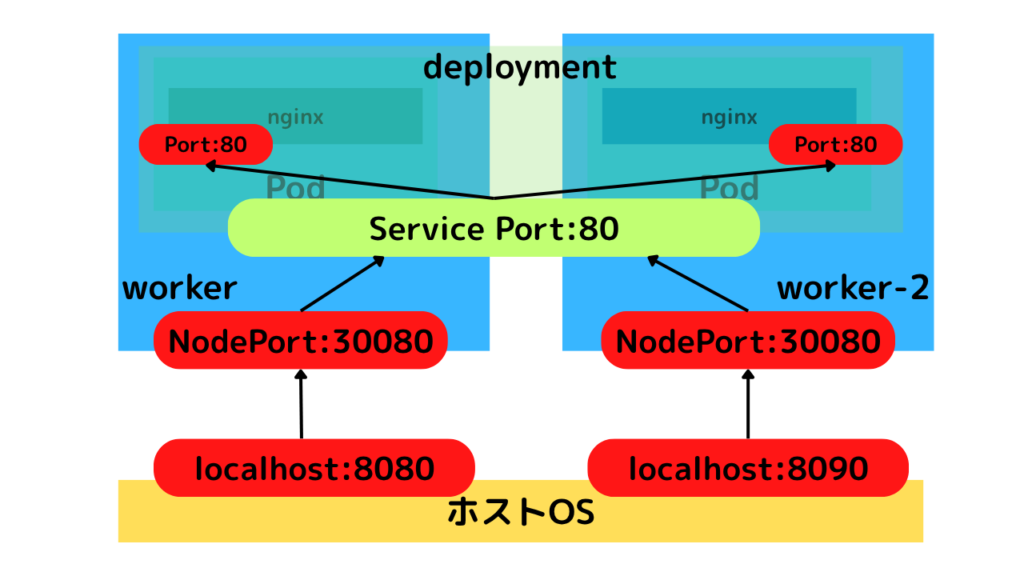
通信の流れは以下の通りです。
- ユーザーは
localhost:8080またはlocalhost:8090へアクセス - ポート番号ごとにいずれかのworkerノード(コンテナ)にアクセス
- いずれのwokerノード(コンテナ)もServiceの80ポートにアクセス
- Serviceがランダムにいずれかのpodにアクセス
よってlocalhost:8080、localhost:8090のいずれかにアクセスしても、アクセスするpodを指定できるわけではありません。
curl http://localhost:8080を何度か連打して、表示を確認してみてください。
ランダムでどちらかのpod, workerノードにアクセスできていることがわかります。
|
1 2 3 4 5 6 7 8 9 10 11 12 13 14 15 16 17 18 19 20 21 22 23 24 25 26 27 28 29 30 31 |
# 例 $ curl http://localhost:8080 Hello from nginx! Pod: nginx-deployment-668b876768-5dt6k Node: test-cluster-worker2 $ curl http://localhost:8080 Hello from nginx! Pod: nginx-deployment-668b876768-j7wbc Node: test-cluster-worker $ curl http://localhost:8080 Hello from nginx! Pod: nginx-deployment-668b876768-j7wbc Node: test-cluster-worker $ curl http://localhost:8080 Hello from nginx! Pod: nginx-deployment-668b876768-j7wbc Node: test-cluster-worker $ curl http://localhost:8080 Hello from nginx! Pod: nginx-deployment-668b876768-j7wbc Node: test-cluster-worker $ curl http://localhost:8080 Hello from nginx! Pod: nginx-deployment-668b876768-5dt6k Node: test-cluster-worker2 |
今回のように実践的なクラスタを構築できると、本番環境でのイメージが湧きやすくなります。またCKAやCKADの試験対策としても非常に有効なので、ぜひご自身の環境で試してみてください。